When you create a blog you customize you template by third Party template, in that case you will get share button except Whatsapp share Button (Some Template Provide). as you know more than 40% Of traffic you can get from smartphone, and know whatsapp is the biggest platform of traffic source.
That's why i share my knowledge about how to add whatsapp share button in blogger in Hindi.
Blog website main whatsapp share button kaise add kare.
So, Here I Gonna Show you How to Add Social Share Button Every Blogger Post With an Easy Method :
Step : 1
Open Browser and type sumo.com Create your Sumo account and click the Sign Up button or sign up with Google!
**Note: You Must be Submit URL which site you gonna add social share button
Pro tip: If you already have an account, you can view your Site ID by going to sumo.com/sites, then clicking the downward facing arrow next to your site's URL, then selecting View Installation Code within the drop-down menu
Step : 2
After Create Account in Sumo you can get a code, click on code
Step : 3
Go to your Blog Admin Section and Open Edit Theme and Click edit HTML
Step : 3
Search for the Closing body tag in the code (</), then paste the Sumo installation code above the closing </body> tag. Be sure to click Save theme.
Step : 4
After those all process you need to go Sumo.com website and click start using sumo to active this share button in blogspot blog pages
Step : 5
After Click Start using sumo you will go an Activation page and then you need to click on active Now to Active Share Button
Step : 6
After Click on Active Now button on sumo Open a new page, then you need to click on Extra >> Share
Step : 7
Step : 8
After these Process you will go for layout settings by clicking on Layout, for Set up your share button Positions.
Step : 9
After All those Process You need to go for Last and Important Settings Mobile Optimized Services by clicking on Mobile Optimized and you must be active Mobile Optimized Service
to show your social share button on Mobile screen, if you not active this settings then Mobile users does not show any share button on your website.


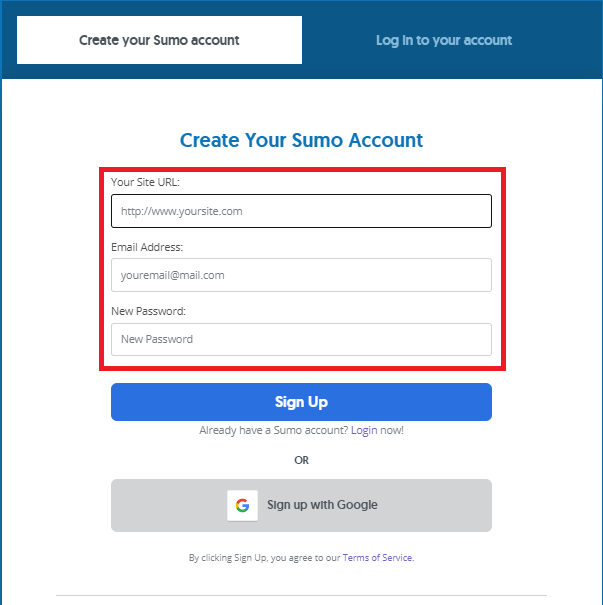

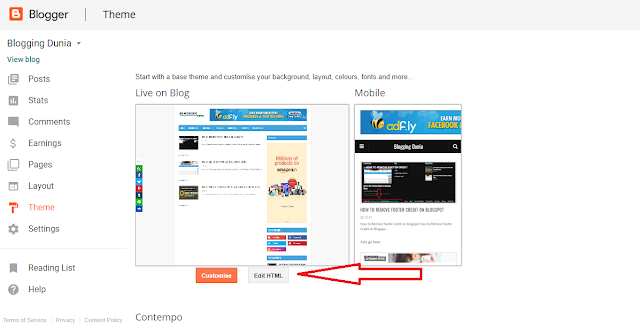
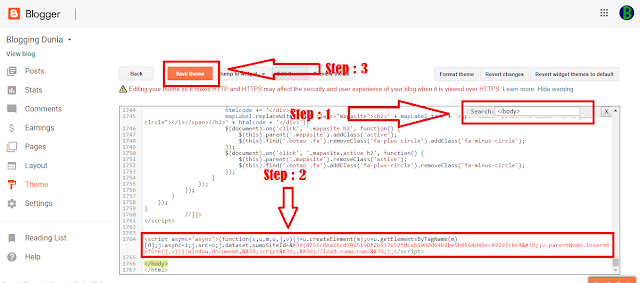
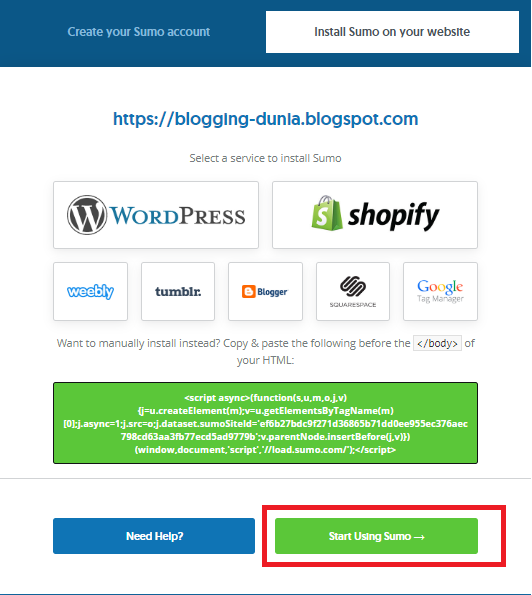

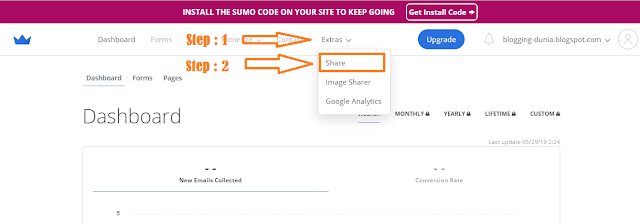











No comments